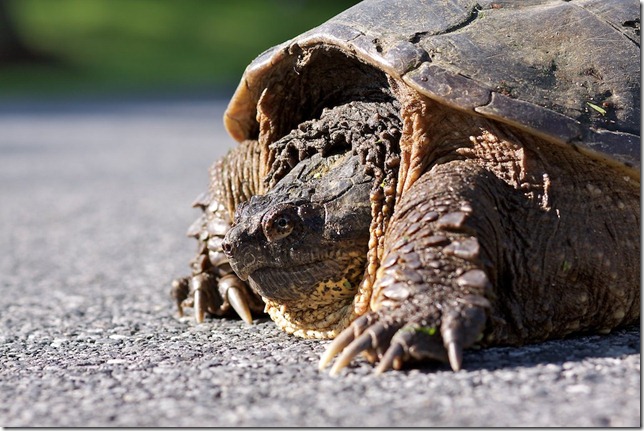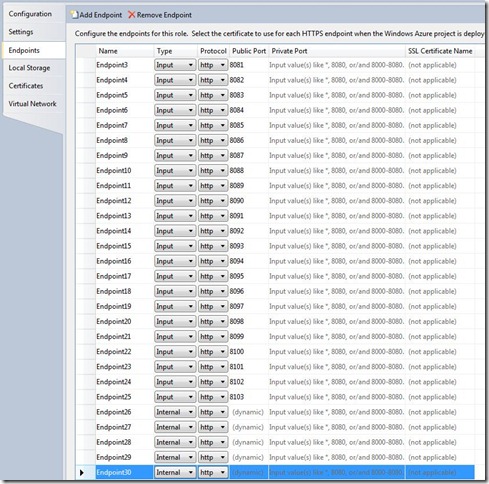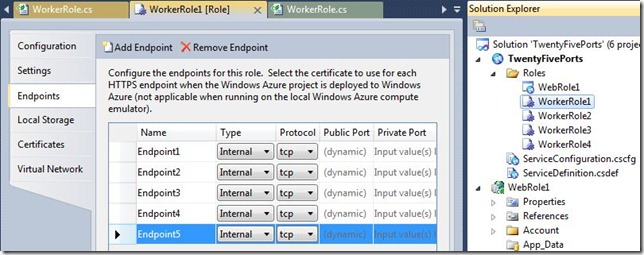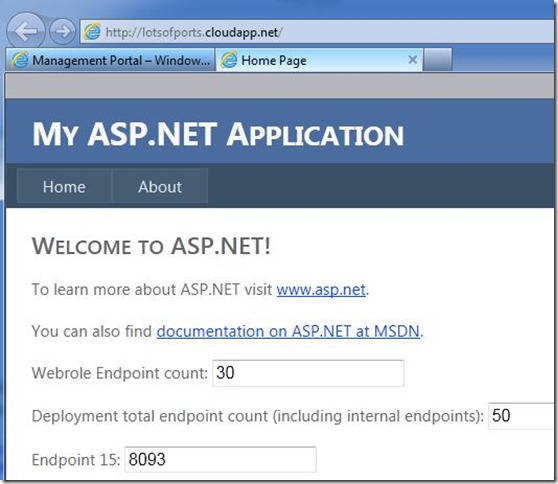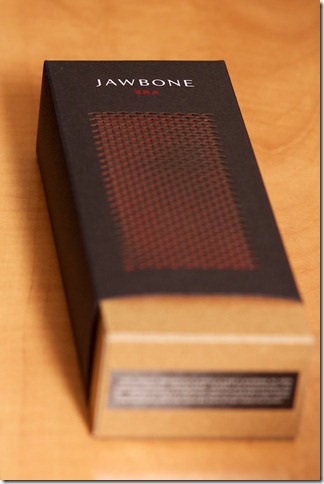It’s October already! This means I’m now three months late posting this little nugget. In July, I changed roles at Microsoft. I’m still in the Windows Azure ISV Incubation team, but no longer a member of the US East Region sub-team, I now have a broader position covering architecture and guidance across our worldwide team. Last year, as an Architect Evangelist (AE), I was working with specific ISV’s within my region (the mid-Atlantic states), providing architectural and technical guidance. This year, I’m still focused on Windows Azure application architecture for our ISV’s; however, I no longer cover a specific region. I’ll be providing architectural guidance for several key ISVs, as well as supporting our illustrious team of AE’s worldwide.
One interesting side-effect of the new position: I’ve had the opportunity to broaden my view of opportunities and challenges when going beyond the US border. There are ISV challenges, such as data sovereignty. There are team dynamics differences within our organization, as roles vary in responsibility depending on region. There are differences in the general cloud computing landscape, where a particular cloud vendor has a strong presence in one region but little to no presence in another.
My new team hosts a weekly internal “power hour” Live Meeting for our Windows Azure architects worldwide, where we discuss various challenges when building or migrating our customers’ applications, and dive into details of new or updated Windows Azure features. Three power hours, actually: one for Americas, one for Europe, and one for Asia. I lead the Americas and Europe power hours. I plan to blog about a few tips & tricks based on some of these discussions (the non-NDA stuff, of course…).
I’ve been traveling quite a bit over the past few months, with several trips to Seattle and one to Europe. As I write this post, I’m traveling yet again, only this time for a much-needed vacation with my wife (who’s shown considerable patience with me!). Destination: Aruba. Time for a bit of R&R…